Looking to download Facebook videos but not sure how? You know when you’re scrolling through your Facebook feed and you find that funny video that someone posted? Do you love it so much that you can’t wait to share it with all of your friends? The problem is, now we have a problem: there’s no way to download those videos!
Don’t worry, we’re here to help! In this blog post, we’ll walk you through the process of downloading Facebook videos, step by step. So whether you’re looking to save a video for offline viewing or just want to keep a copy of your favorite Facebook clip, read on for instructions on how to do it.
How to download FB videos on your computer or phone.
Facebook is a great way to share your thoughts, pictures, and videos with people you know. One downside for some is that it can be difficult to download Facebook videos. The best way to do this is to screen-record the video. This will allow you to share it or upload it onto other social media sites where you might have more luck. You can also download videos from Facebook directly on your iPhone or computer by using the ‘download video’ option.
1. How to download Facebook videos on your computer –
There are a few different ways that you can download Facebook videos to your computer. The easiest way is to use a dedicated Facebook video downloader. These are special programs that are designed to download videos from Facebook.
If you don’t want to use a dedicated downloader, you can also use a web-based converter. These are websites that allow you to paste in the URL of the Facebook video you want to download. They will then generate a download link for you.
Another option is to use a screen recorder. This is a program that will record whatever is on your computer screen. You can then use it to save the Facebook video as a video file.
Finally, if you’re using a browser like Google Chrome, you can try downloading the video using the built-in developer tools. This is a bit more technical, but if you follow the instructions, you should be able to get it to work.
2. How to download Facebook videos on your phone –
Want to save a Facebook video to your phone? Here’s how:
- Find the video you want to download on Facebook.
- Tap the Share button below the video.
- Tap the Save button.
- The video will be saved to your phone’s gallery.
If you want to download Facebook videos on your phone, you can also try this. Another way is to use the “save video” feature on the Facebook app. This will save the video in its original format and quality. The other option is to download it from a website, like www.savefrom.net. This site has many different formats available for download, and it also supports videos that are not from Facebook.
3. How to convert Facebook videos to MP4 –
There are a few different ways that you can go about converting Facebook videos to MP4 files. One popular method is to use a free online video converter.
This can be a quick and easy way to get the job done, but there are a few things to keep in mind.
- First of all, make sure that the converter you use is reputable and trustworthy. There are a lot of fly-by-night converters out there that could potentially harm your computer.
- Second, be aware that some converters will place watermarks on your converted video. If you don’t want a watermark on your video, you’ll need to find a converter that doesn’t add them.
- Finally, remember that converting a video can take a while, depending on the file size and the speed of your internet connection. So be patient and don’t expect the process to be instantaneous.
Assuming you have a video on Facebook that you want to convert to MP4, follow these steps:
- Find a reputable and trustworthy video converter.
- Go to the converter’s website and upload the Facebook video.
- Choose MP4 as the output format.
- Start the conversion process.
- Once the process is complete, download the MP4 file.
And that’s it! You now have a Facebook video in MP4 format that you can do as you, please.
4. How to save Facebook videos to your camera roll –
Looking to save a Facebook video to your camera roll? Here’s a quick and easy guide!
First, open the video on Facebook that you want to download. Once the video is playing, click the three dots in the top right corner of the video. From the drop-down menu, select “Save Video.”
The video will now begin downloading to your camera roll. You can view it anytime by opening the Photos app and selecting the video from your saved photos.
That’s all there is to it! Now you can enjoy your Facebook videos offline, anytime and anywhere.
If you have an iPhone or iPad, it’s possible to save Facebook videos to your camera roll. You can do this by opening the video in Safari, and then tapping on the 3 dots in the top right corner. If you’re using a Mac, press command Z to undo the video and open it in Safari. Once the video is open, tap share and select “Save Video as”.
Conclusion –
There are a few different ways to download Facebook videos. One way is to use a website called SaveFrom.net. Another way is to use a Chrome extension called Video Downloader Professional.



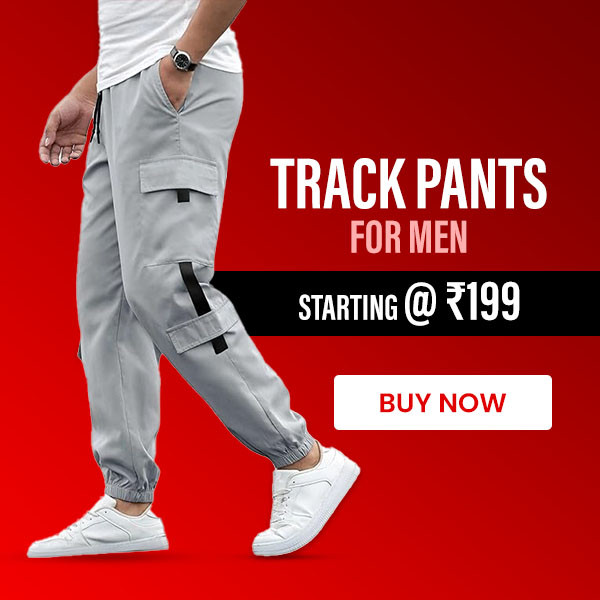

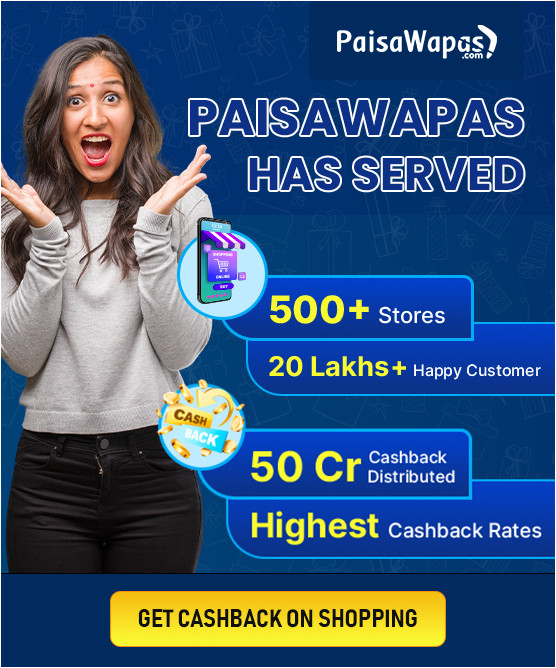
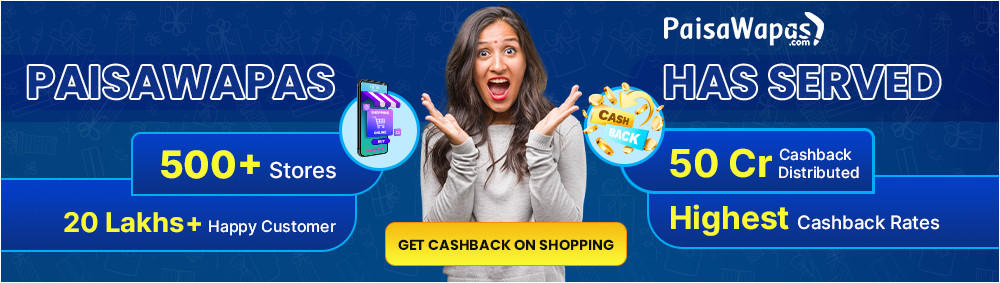



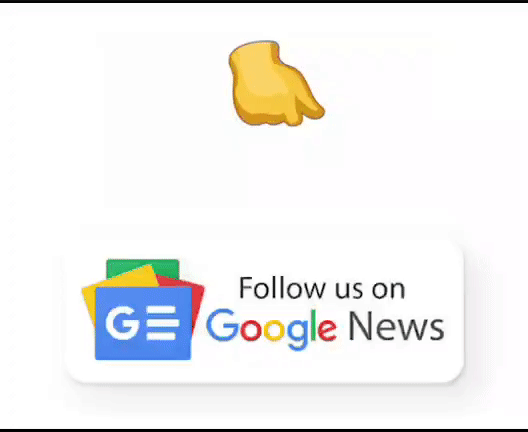
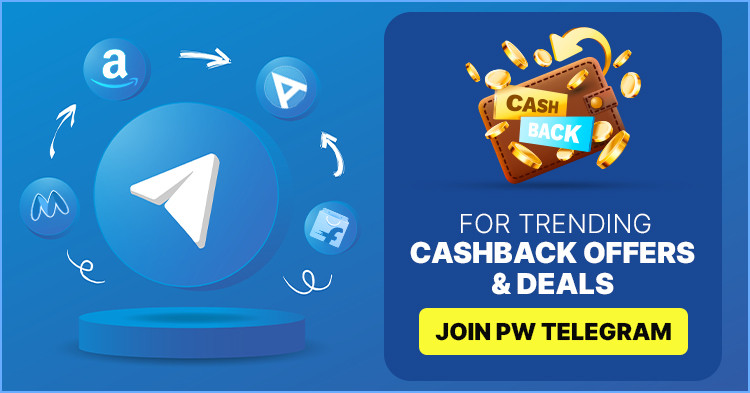
Add Comment