Downloading movies from streaming services like Netflix gives you the freedom to watch your favorite films and shows without an internet connection. However, many people wonder if it’s possible to download movies legally and how to do it efficiently. In this comprehensive guide, you’ll learn how to download Netflix movies, Netflix series, and even Netflix web series to your device so you can enjoy them offline whenever you want.
Whether you’re planning a long trip, trying to save data, or just want to keep your favorite titles on hand, knowing how to download from Netflix is a useful skill. Stick with me, and by the end of this guide, you’ll be downloading Netflix content like a pro!
Is it Legal to Download Netflix Movies for Free?
One of the most common questions people ask is whether downloading movies from Netflix is legal. The short answer is yes—Netflix movie downloads are completely legal when done through Netflix’s official platform. However, this feature is limited to personal use and only works on certain devices that Netflix supports.
As long as you download movies and shows through the Netflix app and not through unauthorized third-party tools, you are within legal boundaries. Netflix pays for licensing fees that allow users to download movies and shows for offline viewing, so using their official app is the safest way to avoid any copyright issues.
How to Download Netflix Shows, Movies, Web Series & More -Guide
What Devices Support Netflix Movie Downloads?
Currently, Netflix allows you to download movies and shows through its mobile apps and certain desktop platforms. You can download Netflix movies to:
- iOS devices
- Android smartphones and tablets
- Windows 10 or higher computers using the Netflix app
- Kindle Fire tablets
Unfortunately, you cannot download movies directly through the Netflix website on a regular PC or Mac. However, Netflix downloads for PC are possible using the dedicated Windows app.
Suggestive Read: 12 Best Netflix Alternative Websites
How to Download Netflix Movies and Shows on Mobile Devices

Now that you know downloading Netflix content is legal, here’s how to do it on mobile devices:
- Open the Netflix app and search for the movie, series, or Netflix web series you want to download.
- On the movie or show’s detail page, look for the “Download” button. If the title is available for download, you’ll see a purple “Download” option.
- Tap the “Download” button, and the content will start downloading. Make sure you are connected to WiFi if you want to avoid using mobile data.
- You can monitor your downloads in the “Downloads” section of the app.
- Once downloaded, the content will be available for offline viewing for up to 30 days.
Also, check out the Netflix Downloads for You page to understand how it exactly works and learn about it.
How to Download Netflix Movies to Your PC or Laptop
For Windows users, Netflix has made it possible to download movies and shows to your PC or laptop. Follow these steps to download Netflix movies:
- Install the Netflix app for Windows from the Microsoft Store.
- Log in to your Netflix account, and search for the movie or series you want to download.
- Click on the movie or episode you want and look for the “Download” button.
- After clicking the “Download” button, the app will begin downloading the movie or series.
- You can check the progress of your downloads in the app by navigating to the “Downloads” section.
- Once downloaded, you can access the content offline for up to 30 days.
Unfortunately, downloading Netflix movies to a Mac is currently not possible through official methods, though you can still enjoy Netflix streaming on a Mac using an internet connection.
Best Practices for Downloading Netflix Movies and Shows
Here are some useful tips to help you maximize your Netflix movie download experience:
- Use WiFi: Always download over WiFi when possible to save mobile data.
- Storage Space: Ensure your device has enough storage space. Most movies require between 1-8GB.
- Quality Settings: Opt for Standard Definition (SD) if you’re low on storage space. Higher resolutions like HD or Ultra HD will take up more room.
- Update the App: Make sure your Netflix app is always up to date to avoid issues with downloading.
- Custom Playlists: Consider creating playlists of your favorite movies or series for easy re-downloading later.
How to Download Netflix Series and Web Series
Downloading Netflix series or web series is as simple as downloading movies. Here’s how to download an entire Netflix series:
- Find the series you want to download.
- For individual episodes, look for the “Download” icon next to each episode. To download multiple episodes, click on them one by one.
- You can also find an option to download an entire season at once.
For those searching for Netflix series downloads free, remember that the downloads are part of your Netflix subscription and are accessible only through the official app.
Suggestive Read: How to Cancel Netflix Subscription – Steps
Frequently Asked Questions
1. Why does my Netflix download movie, series, or show say ‘expired’?
There can be multiple reasons that can be causing this and sometimes it depends on the device that you are using too. Check if the show is still available on Netflix. Or maybe you would have to re-download it again. And based on your device type check the date and timings if it’s changed.
2. Why doesn’t the movie I want to download from Netflix doesn’t have the download option?
Well, it can happen for three main reasons, it can be exclusive content, and the content provider would not have given the access to download. Or maybe it could be because of seasonal change, popularity, etc.
3. Can I change the video quality of the movie download on Netflix
Yes, you can select the quality of the web series/movie you want to download from Netflix by selecting standard or High/Higher video quality options.
4. Will downloading movies from Netflix Offline consume my Phone Storage space?
Yes, downloading movies and shows from Netflix for offline viewing will consume storage space on your phone or tablet. The amount of storage required depends on the quality of the video you choose to download (Standard Definition, High Definition, or Ultra HD) and the length of the content.
Conclusion
With this guide, you’re now equipped to legally download Netflix movies, series, and web series for offline viewing. Whether on your PC, laptop, or mobile device, Netflix provides flexible options to keep your favorite content available anytime—even when you’re offline.
From downloading Netflix shows on your phone to using the Netflix app for Windows, you’ve got the know-how to build your offline movie library. If you have any questions about Netflix downloads or need further tips, feel free to ask. Happy downloading!
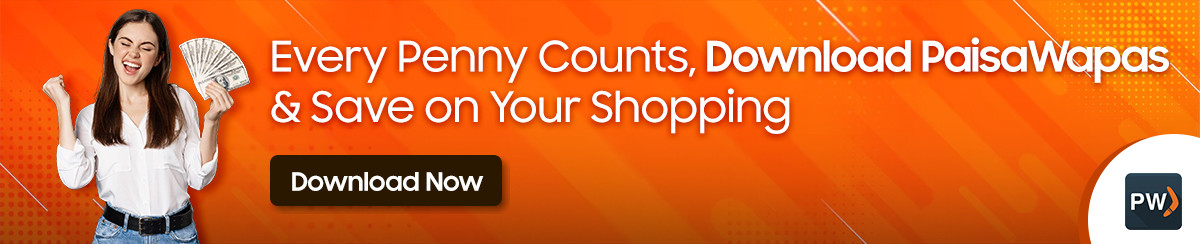


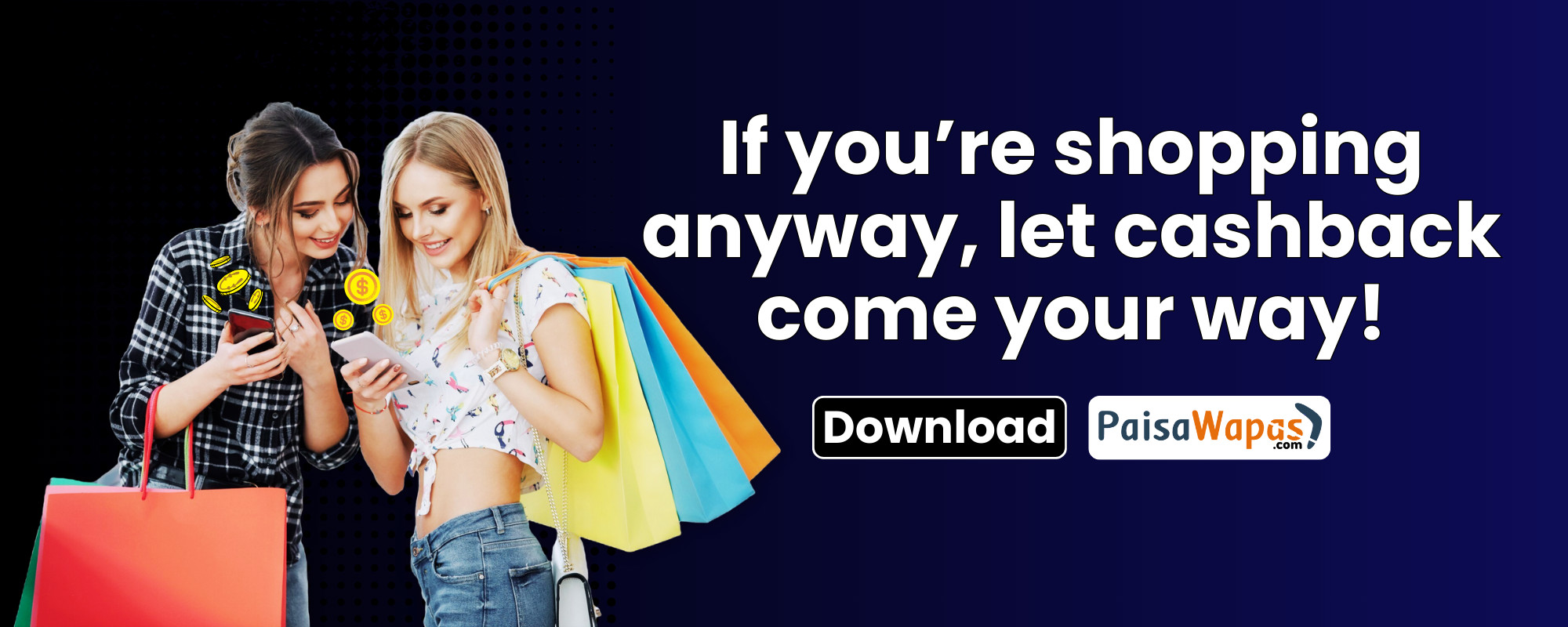


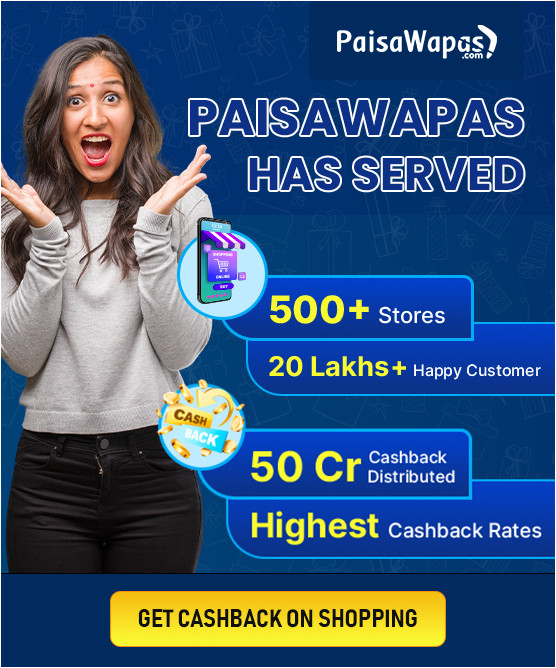
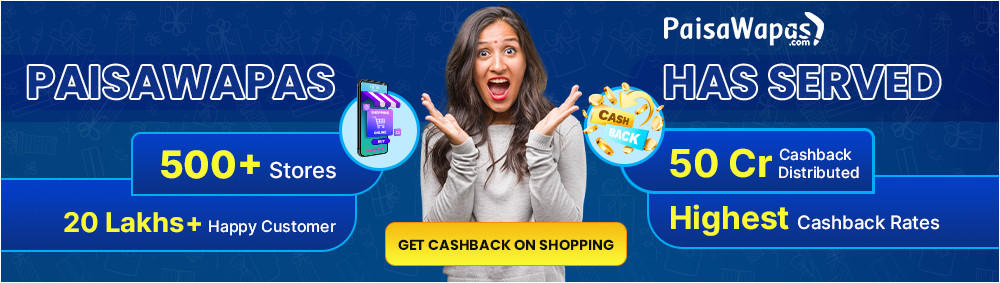

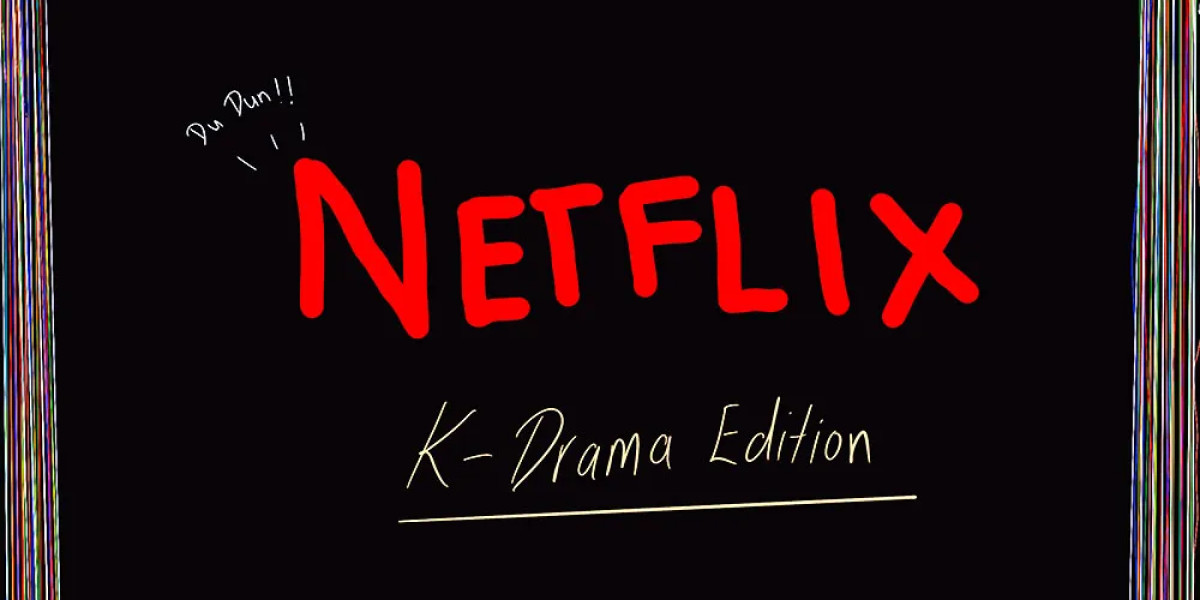

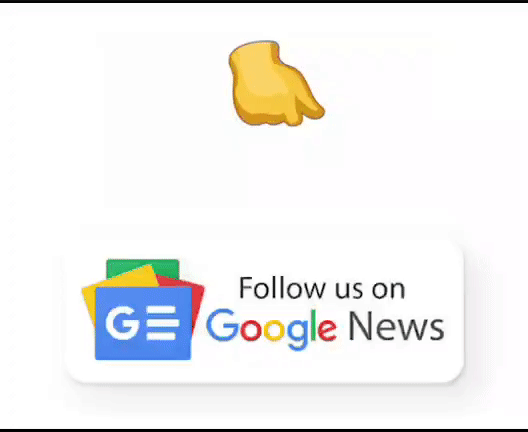
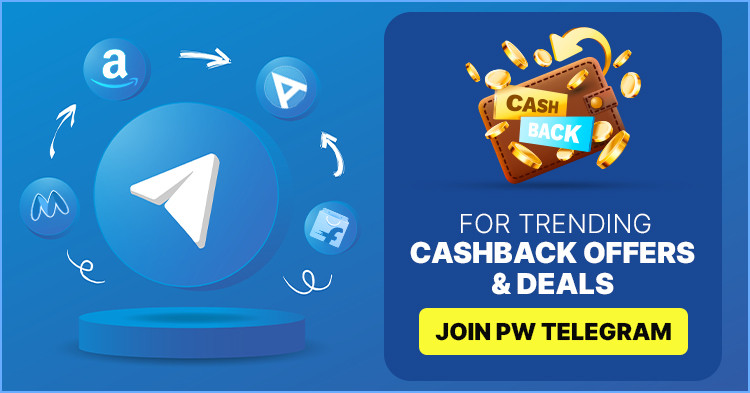
Add Comment