Deleting a Snapchat account is a straightforward process that can be completed in a few steps. But you can recover it in certain but after the given period, the account will be permanently deleted. Remember, this action cannot be undone, and all your data, including Snaps, Chats, and friends list, will be lost. Yet, for some personal reasons if you want to delete/deactivate your Snapchat account follow the below steps.
Things to Note Before Deleting a Snapchat Account
- Download Data: If you want to keep a copy of your data, your pictures, and videos taken in the app you can request a download from Snapchat before deleting your account.
- Contact Information: Ensure you have access to the email or phone number that is registered with your Snapchat account, as you might need it for account recovery.
Follow the Below to Download your Snapchat Data
- Log In: Go to [https://accounts.snapchat.com](https://accounts.snapchat.com) and log in.
- My Data: Click on “My Data” and follow the instructions to request a download link.
- Receive Data: You’ll receive an email with a link to download your data.
Steps on How to Delete a Snapchat Account
1. Open the Snapchat App
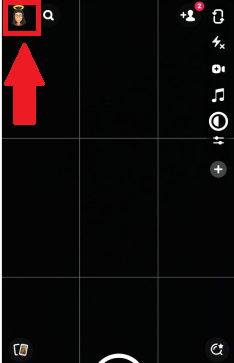
As you open the app, to the left-hand corner up on your screen, click on your profile logo.
2. Visit Settings
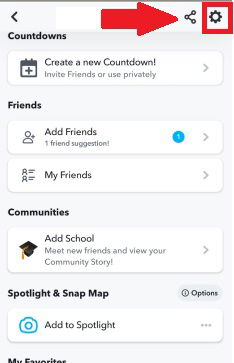
As you open your Snapchat profile, to the right-hand corner you will find the settings option click on it.
Suggestive Read: Grow Business Using Snapchat
3. Snapchat Support
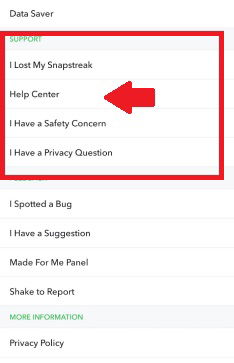
When you visit the settings page scroll down a little to find a support column with a set of options. Where you need to select “Help Center”. Now the process will start to delete your Snapchat account.
4. Snapchat ‘Delete My Account’
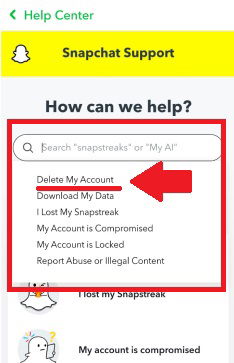
When you visit the Snapchat support page you will encounter a search bar and click on it. A drop-down will appear in which you should select “Delete My Account”, to further proceed in deleting your Snapchat account.
5. Delete Snapchat Account Android/iOS
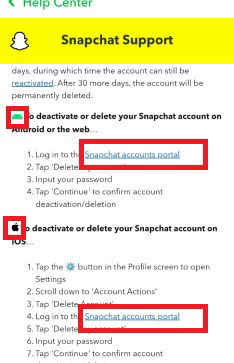
Once you start with the process you will now have to choose your options. If you have an Android mobile click on the link that is under the heading to deactivate/delete your Snapchat account. Or if you have an iPhone then click on the link that is under iOS.
6. Log in to Delete/Deactivate your Snapchat Account
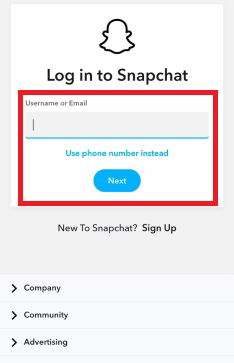
After you click on the Android/iOS link, you will be asked to log in to your account. For which you can add your username/or email. If not you can use your phone number instead, in case you forgot the password.
7. Delete/Deactivate Snapchat Account
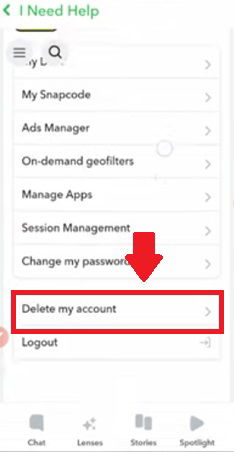
Now a new profile window will open where if you scroll down you will find the “Delete my account” option click on it.
8. Successfully Delete Account
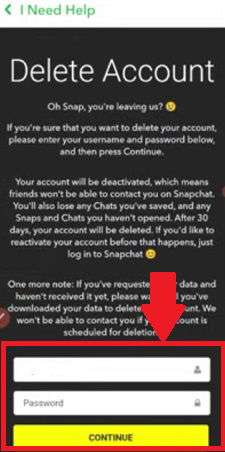
After you follow the above steps you will end up on the last screen as shown in the image. Where you are required to add your username, and password and click on “Continue”. With that, you would have successfully deleted your Snapchat account.
Suggestive Read: How to Unlock Butterfly Lens on Snapchat
Delete Snapchat Account Using the Web Browser
1. Visit the Accounts Portal: Go to the Snapchat Accounts Portal by visiting [https://accounts.snapchat.com/accounts/delete_account](https://accounts.snapchat.com/accounts/delete_account).
2. Login: Enter your username and password to log in.
3. Delete Account: Follow the instructions to delete your account.
Recovery of Snapchat Account/ Permanent Deletion
30-Day Deactivation Period: Your account will be deactivated for 30 days. During this period, your friends will not be able to contact or interact with you on Snapchat.
Reactivation: If you change your mind within 30 days, you can reactivate your account by logging back into Snapchat with your username and password.
Permanent Deletion: After 30 days, your account will be permanently deleted, and your data will be removed from Snapchat’s servers.


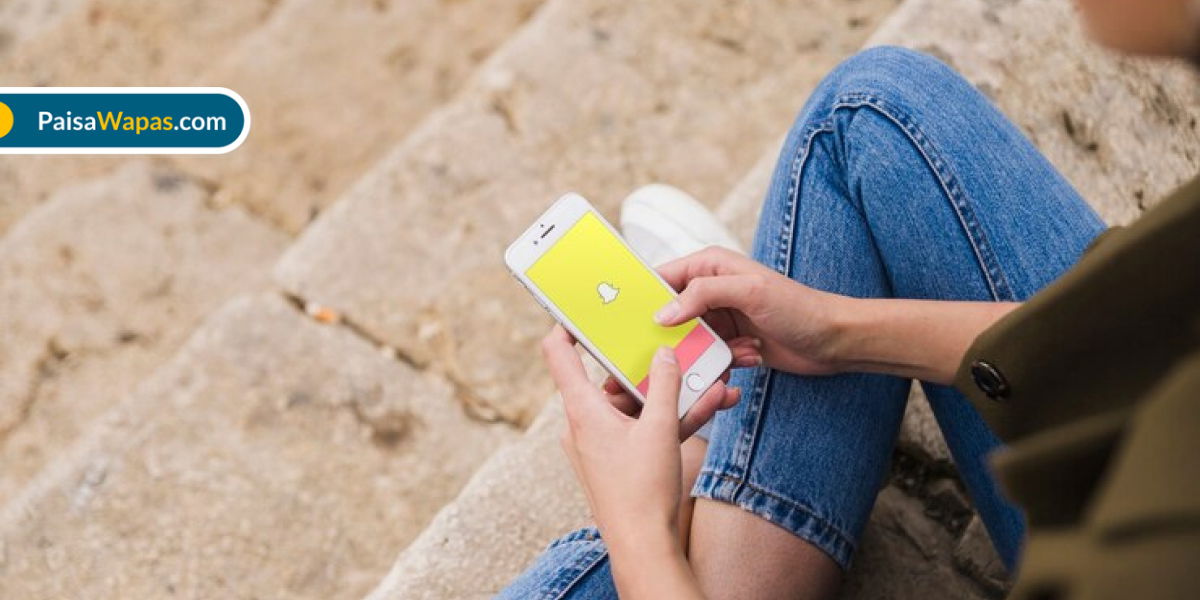


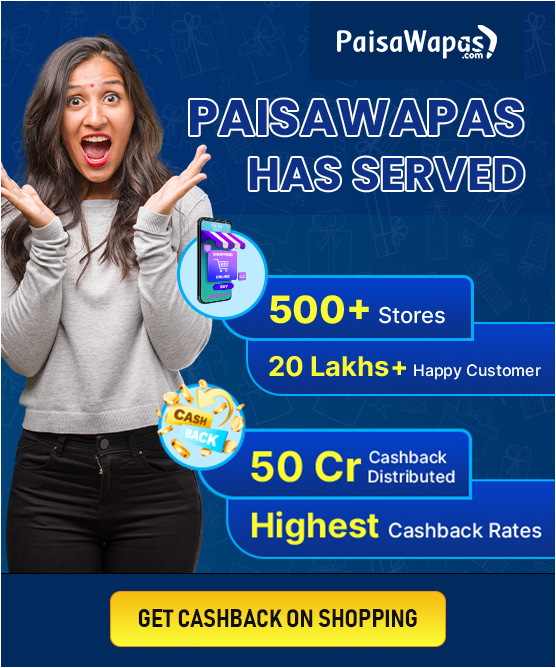
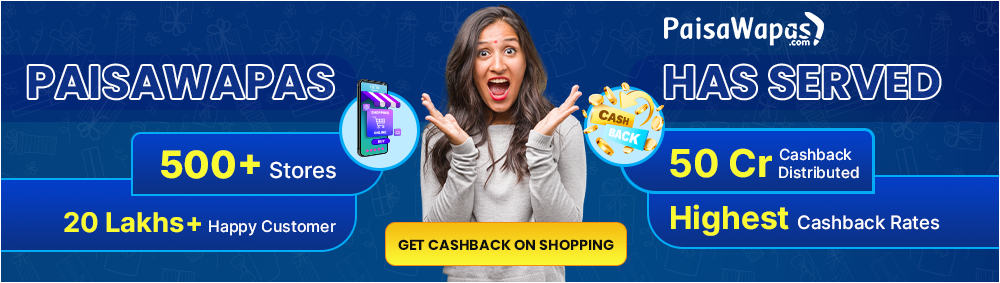

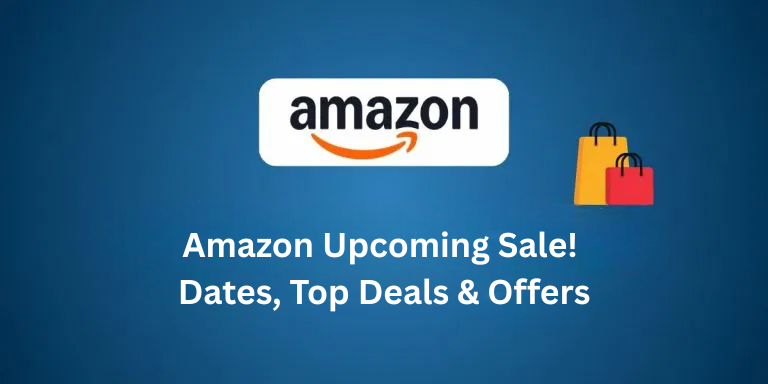

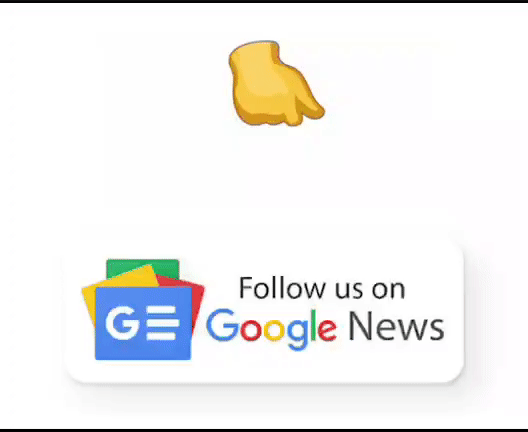
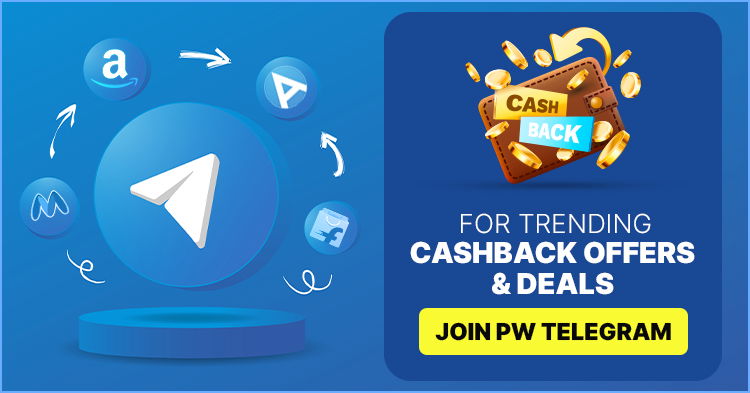
Add Comment