OTTs have entirely changed the experience of cinema from buying individual tickets to watching each cinema in the theater to watching all of them in one mini box. Here, we are going to discuss about one such OTT. Amazon Prime Video is the best streaming platform all across the globe in real-time. There are several competitors indeed but there are the benefits of using Prime Video, and also if you are already a user how to cancel your Prime membership, we have explained all in detail.
Benefits of Using Amazon Prime Membership
- Free and Fast Shipping: Enjoy free two-day or even one-day shipping on eligible items, making shopping more convenient and cost-effective.
- Prime Video: Access a vast library of movies, TV shows, and original content, available for streaming anytime, anywhere.
- Prime Music: Stream millions of songs ad-free, create playlists, and download music for offline listening.
- Amazon Kindle: Enjoy unlimited access to a rotating selection of ebooks, magazines, comics, and more at no extra cost.
- Prime Photos: Store and share unlimited photos with family and friends using Amazon’s secure cloud storage.
- Prime Gaming: Access free games, in-game content, and exclusive discounts on pre-orders for select video games.
- Early Access to Deals: Get early access to Lightning Deals and exclusive discounts on select products during Amazon’s annual Prime Day event.
- Prime Pantry: Shop for groceries, household essentials, and everyday items with low-priced delivery options for Prime members.
- Prime Day: Take advantage of exclusive deals and discounts during Amazon’s annual Prime Day event, featuring thousands of deals across various categories.
- Amazon Family: Access exclusive discounts, coupons, and deals on family-related products, including baby essentials and children’s items.
Steps on How to Cancel Amazon Prime Membership
Step 1: Sign in to Your Account

Go to the Amazon website and sign in with your account credentials.
Step 2: Go to Your Account Settings

Once logged in, hover over the “Account & Lists” dropdown menu, then click on “Your Prime Membership” under “Your Account”.
Suggestive Read: How to Cancel Order on Myntra
Step 3: View Your Membership Details

In the settings page you will find an option for “prime & subscriptions”/Manage your subscription click on it.
Step 4: Manage Membership
Look for the “Manage Membership” section on this page and click the “End Membership” link.
Step 5: Review Cancellation Options
Amazon may offer incentives or alternative membership plans to encourage you to keep your membership. Review these options if present, or proceed with cancellation.
Step 6: Confirm Cancellation
After reviewing your options, click the button or link to confirm cancellation. Amazon may ask for your feedback on why you’re canceling.
Step 7: Confirmation Email
You’ll receive an email confirming the cancellation of your Amazon Prime membership.
Step 8: Check Membership Status
To ensure the cancellation was successful, go back to the “Your Prime Membership” page, and you should see confirmation that your membership has been canceled.
Note: Remember, if you’ve paid for a Prime membership annually, you may be eligible for a refund for the remaining months of your membership period. However, if you’re within the trial period or haven’t used any Prime benefits since your last payment, you might be eligible for a full refund. Always review Amazon’s refund policies or contact customer service for assistance with refunds.
How to Start Amazon Prime Free Trial
Starting an Amazon Prime free trial is a straightforward process. Here are the steps to get started:
1. Visit the Amazon Website
Go to [Amazon’s Prime page](https://www.amazon.com/amazonprime) using your web browser.
2. Sign In or Create an Account
- If you already have an Amazon account, sign in using your email address and password.
- If you don’t have an Amazon account, click on “Create your Amazon account” and follow the instructions to set up a new account.
3. Navigate to the Prime Page
- On the Amazon homepage, hover over the “Accounts & Lists” dropdown menu.
- Click on “Your Prime Membership” or navigate directly to the Amazon Prime page.
4. Start Your Free Trial
On the Amazon Prime page, look for the button that says “Start your 30-day free trial” and click on it.
5. Enter Payment Information
- You’ll need to enter valid payment information to start the free trial. This includes a credit card or debit card.
- Don’t worry, you won’t be charged until the trial period ends, and you can cancel at any time during the trial without incurring any charges.
6. Complete the Sign-Up Process
- Follow the prompts to complete the sign-up process.
- Review the terms and conditions if necessary, then confirm your free trial sign-up.
7. Enjoy Amazon Prime Benefits
Once your free trial is active, you can start enjoying all the benefits of Amazon Prime, including free shipping, Prime Video, Prime Music, and more.
8. Set a Reminder
It’s a good idea to set a reminder for yourself to review your Prime membership towards the end of the 30-day trial period. This will help you decide whether to continue with the paid membership or cancel it to avoid charges.
Suggestive Read: How to Cancel Order on Swiggy
How to Cancel Amazon Prime Free Trial
1. Go to Your Account Settings
Sign in to your Amazon account and go to “Your Account.”
2. Manage Your Prime Membership
Navigate to “Your Prime Membership” under “Account & Lists.”
3. End Trial
- Click on “Manage Membership” and then “End Prime Membership.”
- Follow the prompts to confirm prime membership cancellation and ensure no charges are incurred.
Frequently Asked Questions
1. Do Students get discounts on Amazon Prime membership?
Yes, students get a discount on Amazon Prime, offering six months free and 50% off the regular membership thereafter.
2. What countries is Amazon Prime available in?
Amazon Prime is available in many countries, including the United States, Canada, the United Kingdom, Germany, France, Italy, Spain, Japan, India, Australia, and several others across Europe, Asia, and Latin America.
3. How many series or movies are released on Prime monthly?
On average, you can expect around 20 to 30 new series and movies to be added monthly, though this number can fluctuate based on various factors such as seasonal programming and exclusive releases.
4. Is the Prime app & Amazon TV subscription the same?
1. Prime App: The Prime app, or Amazon Prime Video app, allows users to stream content from Amazon Prime Video on various devices like smartphones, tablets, smart TVs, and streaming devices. It provides access to the full library of movies, TV shows, and Amazon Originals included with a Prime membership.
2. Amazon TV Subscription: An Amazon TV subscription typically refers to subscribing to Amazon Prime Video through a Prime membership. This subscription is part of the overall Amazon Prime package, which includes additional benefits like free shipping, Prime Music, Prime Reading, and more.
5. Is Amazon Prime music free with an Amazon Prime app subscription?
Yes, Amazon Prime Music is included for free with an Amazon Prime subscription. If you have an Amazon Prime membership, you can access Prime Music at no additional cost through the Amazon Prime app.
Conclusion
Hopefully, we helped you with all the questions related to how to cancel your Amazon Prime membership. Make sure to check on each step as you go through the prime subscription cancellation.


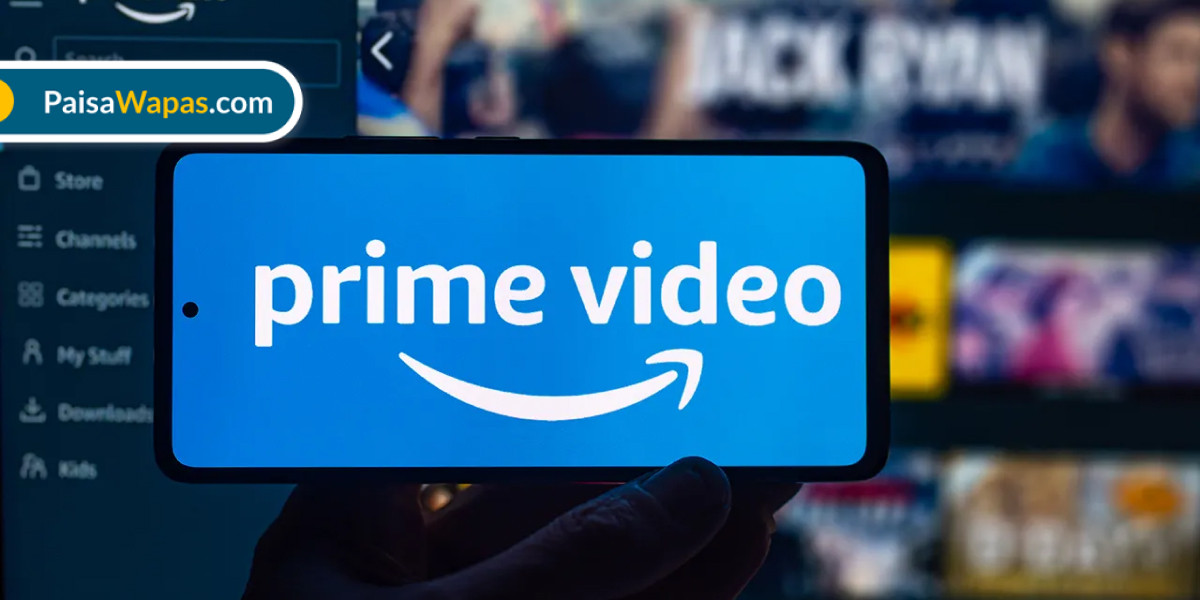

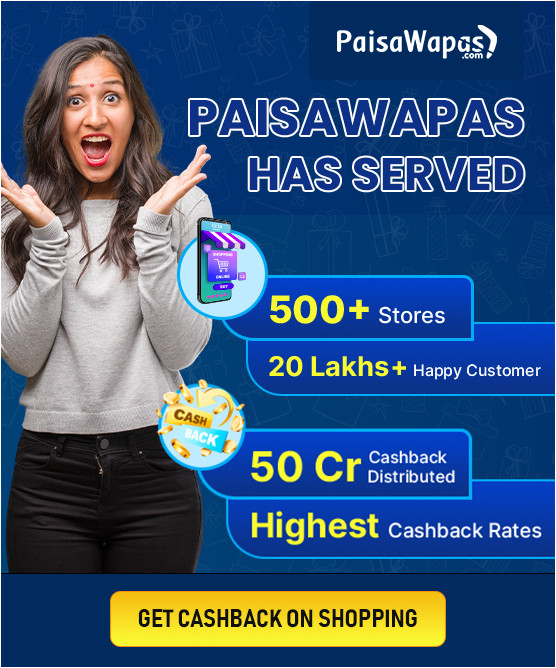
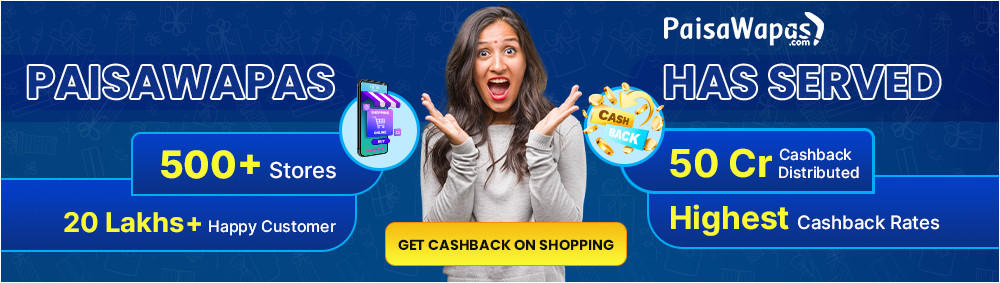
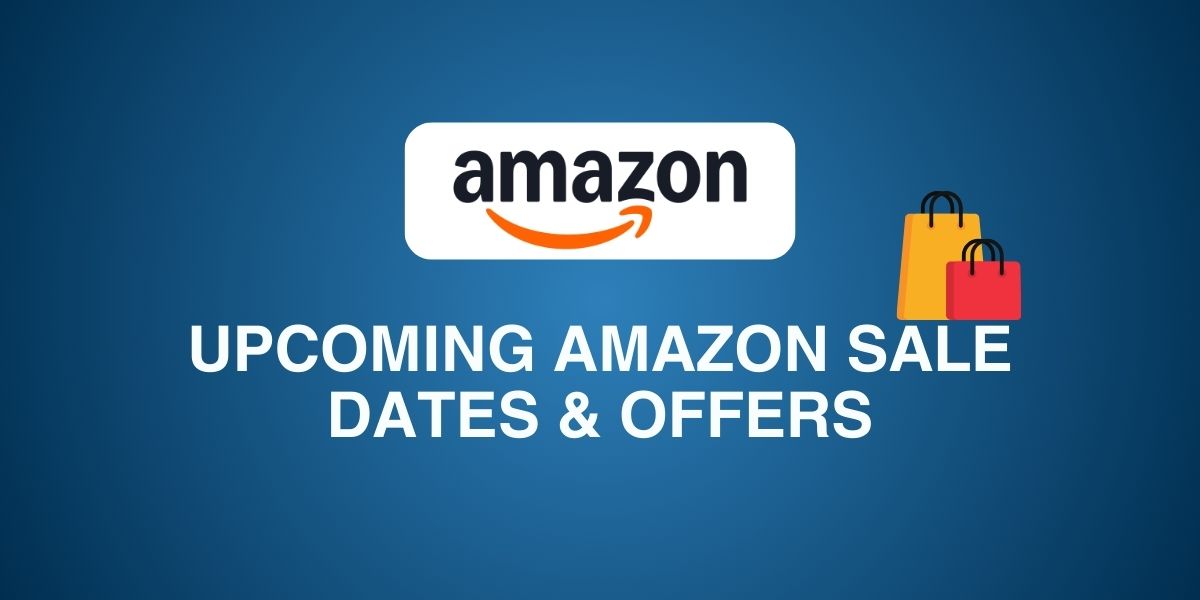
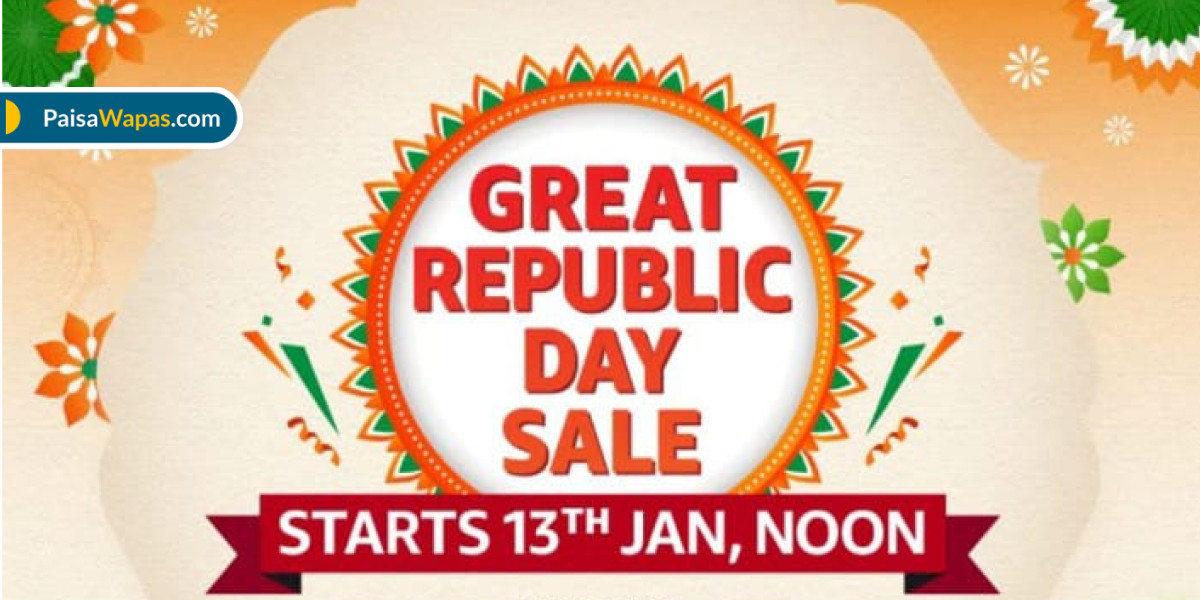

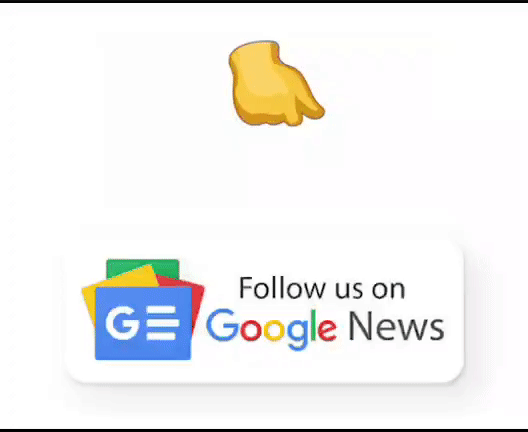
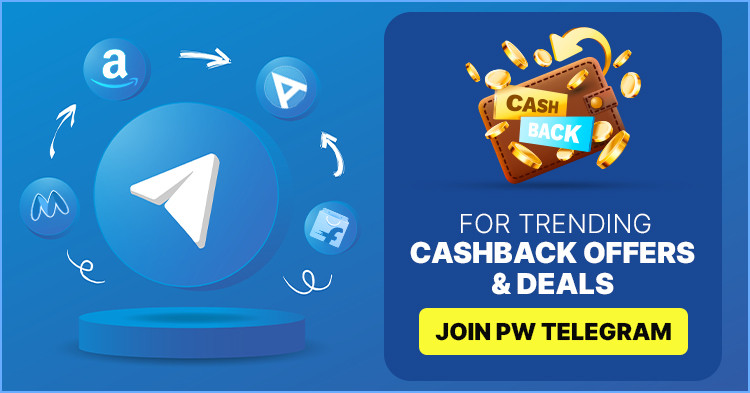

Add Comment